Chat Assesment Generator
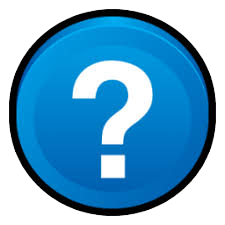
To generate an assement, create nodes with structured sequences (introductions, orders(transition) and conclusion), events (display and change interactive documents, trigger animations), Bot dialogs and 4 answers propositions. The Bot dialogs simulate a chat module, others modules could be build in the future (real voices, email, videoChat).
Each assesment begin with a Sequence Introduction, and an order page. Each branch must end with a conlusion node. This last node will send information to TAO in PCI format.
Only bot reaction nodes can hold an answer set.
You can move a node by holding down the left mouse button using drag and drop. You can copy a node holding CRTL (for windows) or Command (on OSX) and using drag and drop. To add a new node right click on an existing node and choose in the context menu the node's type you need. Then, under the tree graph, you can edit all informations the node needs. Don't forget to save the information using the GENERATE JSON button in the menu. >You can delete node but be aware to keep a coherent structure.
Once it's done, the application will generate a Json string. You can send it to the PCI Generator, or save it as a Json format file. This file can be reloaded to continue your work. It's the way to save your creation. If you get familiar with the Json format you can directly write inside.
